How to Change the Default Mode for a User
Author: Lori TassinCreated: 03-21-2013 05:29 PMLast Updated: 08-03-2021 12:01 AM
Introduction
Not every user of the Intelli-Site system will use the system in the same way. Some will only monitor and respond; others will enter new cardholders or modify existing cardholder information; still others will do any number of things. Because of this, Intelli-Site provides a mechanism to define the default mode for each user.
Procedure
There are several modes of use of Intelli-Site. Some are only available if they are licensed. Four of the most common modes are:
- Run Mode
- Card Management Mode
- Graphic Design Mode
- Documentation and Reporting
The default mode for a user can be changed using the "Default Mode" setting on the user's node in the tree.

Setting the Default Mode:
- In Design Mode, expand "System Control" -> "Users".
- Right-click on the user that is to be modified and select "Properties...". The "User" properties window appears.
On this window, you can define which Modes are available for this user. Run Mode and Graphic Design Mode are System Options. Card Management Mode is its own option. Additional Modes can be expressly allowed or disallowed in the scrolling list under "Additional Modes:" Documentation and Reporting are in this list. - In the lower left-hand corner is the "Default Mode:" with a combo box next to it. Click on the down arrow to expand the box. A list of the allowed modes drops down. Select the desired default mode for this user.
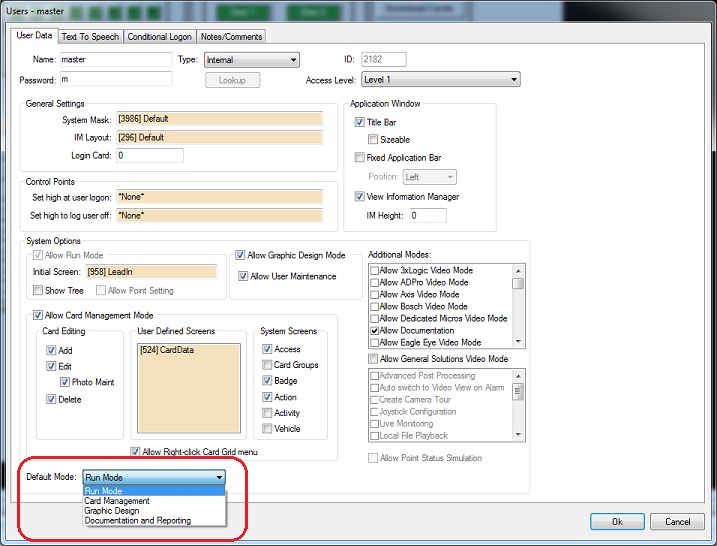
- Click < OK >
This user will be in the selected mode the next time he/she logs on to Intelli-Site. Perform these steps for each user as needed.
