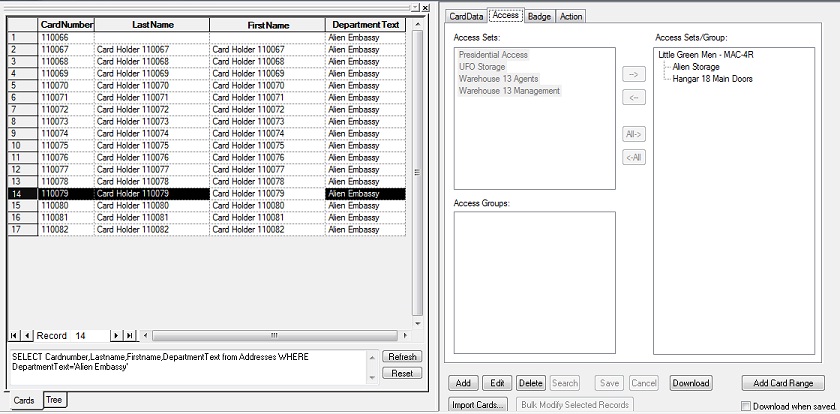Introduction
It is possible to assign Access Sets to multiple cardholders. This is especially useful after importing cards. All that is necessary is for you to select multiple cardholders in the database grid in Card Management mode. Having a field that the cardholders have a database field in common, Department for example, makes it even easier, as you can search for all cards with similar attributes, and then select them.
Procedure
In Card Management Mode, search for a specific group of cardholders, like those in the same department. Once the records are displayed, highlight the specific records and assign the Access Sets.

Steps to add Access Sets to multiple cardholders:
NOTE: These instructions assume the Intelli-Site user has the ability to bring up the right-click Card Grid menu. See Why can't I see the menu when I right-click on the card list?
- In the Workstation, click the < MENU > then click the Card Management Mode icon,
 .
. - Click the < SEARCH > button under the "CardData" on the right. Enter the specific search criteria in the appropriate fields. Then click < QUERY >
. - The cardholder data that matches the specified criteria will appear in the cardholder list on the left. The CardData for the first item will appear on the right.
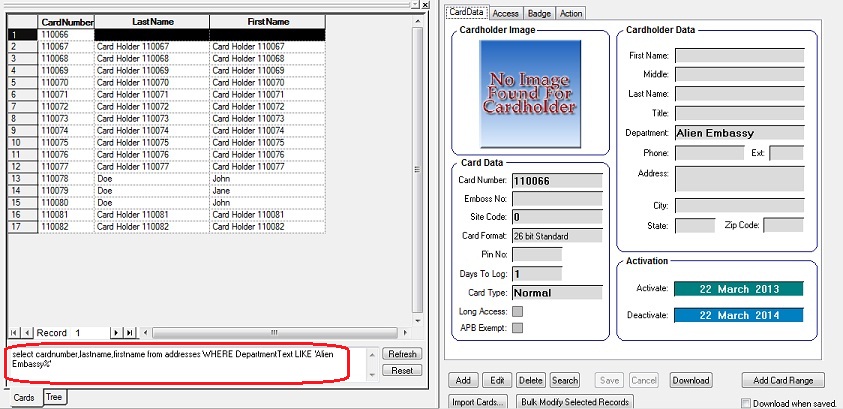
4. Select the records that will have the same Access Rights using the standard Windows multi-select method. (Shift+Click to select all records between the two clicked items. Ctrl+Click to multi-select only the items clicked.)
5. Right-click on the selected items and choose "Assign access rights..." The Assign Access Rights dialog appears.
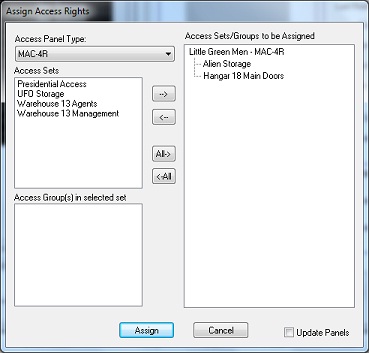
6. For each panel type in your system, assign the appropriate rights for the selected cardholders. To update the panels immediately, check "Update Panels". Click < ASSIGN >
For your own peace of mind, you can verify that the Access Sets were properly assigned by clicking on one of the records in the DataList. Click on the "Access" tab. The proper Access Sets will be displayed.