Introduction
Sometimes the setup of a panel and its programming is complicated and there is at least one more panel with similar programming. It would be nice if there was a way to use this panel as the template for other panel. You can! Intelli-Site allows you to export the setup of an existing item in the tree and use that exported node when you are adding new ones.
Procedure
The process is incredibly simple. Once the programming is complete, export the panel. Then add the new node as a Custom RTU type. All of this is done in Design Mode.

A valid license is required to export a panel and its programming.
If your Server is running in Demo Mode, the "Export..." right click option will be disabled (grayed out).

Creating a custom template and using it
Export the configuration of a panel:
- In the Project tree under "System Layout", find and right-click on the panel to use as the template and select "Export..." The "Save As" system dialog appears.
- Browse to the location to save the panel, type in a name for the template, then click < SAVE >.
Add a new panel using a custom template panel:
1. In the Project tree, right-click on the desired area for the new panel, select "Add Node" The "Add Node" dialog appears.
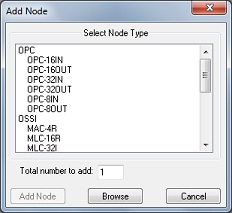
2. Click the
3. Scroll down to the bottom of the "Select Node Type" box to find the "Custom" nodes. Your template will be there. Click on it.
4. Enter the "Total number to add:" then click < Add Node >.
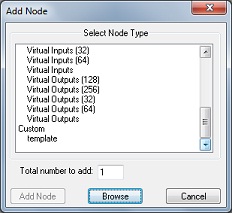
The number of nodes you specified is in the Project tree and if you right-click on the new nodes, you will see they have the same configuration as the template.
